No products in the cart.
HOW CAN WE HELP?

Been here before? Check your query
Let's talk to experienced advisers.
We’re here to help with any issues or concerns.
Troubleshooting
To share using Tapy:
- Check that the person’s phone is compatible with Tapy (see list of compatible devices)
- On iPhones for best results touch the Tapy to the top of the back of their phone.
- Keep in mind that Tapy cannot be read if the person’s phone is in:
– airplane mode
– the flashlight is on
– the screen is off
– the camera is open
Check that the other person’s phone is compatible with Tapy. It doesn’t matter what model your phone is.
Touch your Tapy to the center of the back of their phone. For Android phones, this is the best spot to read the Tapy.
Check that the other person’s phone has NFC turned on in their settings. If their phone is on the compatible list but Tapy is not working, this may be the issue.
To tap to older iPhones (iPhone 7, 8 or X) you have to activate the NFC reader, you can access it through the control center. See the image provided for instructions on how to do this.
If your question is not answered on this FAQ, please feel free to call or text us at +971502324333 or send an email to support@tapycard.com
General
Great news! The person you want to share with does not need a Tapy or app to receive your Tapy profile. This is what makes Tapy special.
To share with someone, simply check if their phone is on the list of compatible devices. If it is, you can directly share. If not, use the QR code available on your Tapy profile to share with them.
Note: You’ll find that many of our products already have a QR code printed on them, making it easy for you to use as a back up.
Get Tapy now and enjoy its benefits without any monthly fees! You pay only once at the time of purchase, and that’s it, no hidden costs, no extra charges.
Absolutely! With Tapy dashboard, you can add as many Tapys as you want to the same account. Just log into the account you want to add your Tapy to and press “Buy more” in your account menu, or alternatively, you can directly open our store and choose the product you want to purchase. During checkout, select the “Existing account” option and input your account email or username, and you’re all set!
You can! Simply visit our store, look for products marked with the “customizable” badge, or select a product that says “customize” on it, and start creating your own personalized Tapy device according to your needs and preferences.
For any press-related inquiries, please contact press@tapycard.com
Compatibility
To tap to older iPhones (iPhone 7, 8 or X) you have to activate the NFC reader, you can access it through the control center. See the image provided for instructions on how to do this.
Yes, Tapy (Back Of Phone) products are designed to work seamlessly with the majority of phone cases, including those with built-in card holders. However, in rare instances, a phone case with a metal layer may interfere with the proper functioning of the device.
Tapy’s tap feature is compatible with iPhone XR, XS, XS Max, 11, 11 Pro, 11 Pro Max, SE and all future iPhone models.
Additionally, the vast majority of Android smartphones are compatible with Tapy’s Tap feature. To ensure that your specific smartphone model is supported, please check our list of compatible devices
Our Tapy products and digital profiles are designed to be compatible with a wide range of smartphones, including iPhones as old as the iPhone 5S and most Android devices. You can easily access your Tapy QR code by scanning it from 95% of our physical products or by visiting your Tapy profile dashboard on tapycard.me.
However, if your device is not compatible with scanning, we also offer convenient alternative methods for sharing your Tapy profile such as text, Airdrop, email, or through social media platforms by sharing the link to your Tapy profile
For proper functioning of Tapy phone tag, it should be placed away from the wireless charging area of your phone, such as the MagSafe ring on an iPhone. If the Tapy phone tag is placed within the charging area or close to it, it may stop working.
To avoid this issue, we recommend placing your Tapy phone tag on the back of your phone, as far away from your wireless charger as possible.
If your Android phone is not reading Tapy’s products, it’s possible that NFC is turned off by default. To turn it on, go to your phone settings and search for “NFC” and choose the option that enables NFC on.
Shipping
The delivery time for orders within the UAE is usually 1-5 business days, depending on product.
For orders outside the UAE, the delivery time is usually 7-21 business days.
All orders come with tracking information. If you haven’t received your order, please contact us at support@tapycard.com
Yes, we can ship our products to any country!
You will receive a notification via email with tracking information once your Tapy is shipped. If you don’t receive it, please contact us at support@tapycard.com
Here is our refund policy and terms of service
Please note that we do not accept returns at this time
Don’t worry, we got you covered! Here’s what you can do if you haven’t received your Tapy yet:
- Check your mailbox one more time, it could be waiting there for you.
- Reach out to your local post office or carrier using the tracking information we provided you.
- If it’s been more than 24-48 hours of your package being marked delivered but you still haven’t received it, please let us know by sending an email to support@tapycard.com. We’ll do our best to help you out!